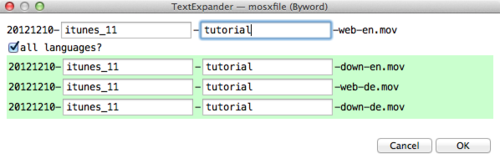My TextExpander Snippets
I wanted to assemble a list of my favorite TextExpander snippets. From my 1114 snippets there are the most important ones.
Note: This is very technical, geeky, if you’re not up for this stuff, this is not your article.
This posts elaborates on a lot of TextExpander tricks and tips. I’ll explain three right here so you don’t miss them.
- Embed snippets: You can embed snippets of different content in other snippets. This way you can have a snippet containing a shell and an AppleScript snippet.
- Auto-update for subscribed snippet groups: If you are subscribed to snippets, you can set different time intervals and several other options in the Group Settings Menu. (See section AutoCorrect Deutsch and English for more information.)
- Fill-ins/Pop-ups: Most. Awesome. Feature. Ever. It’s basically like TextMate’s tab-stops. Leave blank and place cursor after expansion for additional flexibility. There’s no other functionality yet. Maybe in the future we can have
%clipboardas part of a fill-in popup.
Product names
I’m using these a lot. Basically whenever I write a mail or tweet these are my friend. Every product that I use regularly goes in here. 1Password, MindNode, Final Cut Pro, Motion, etc. I use a double .. to expand most of my snippets. It’s just a pattern I stuck with. I don’t like adding double letters to the beginning. I find to too hard to memorize.
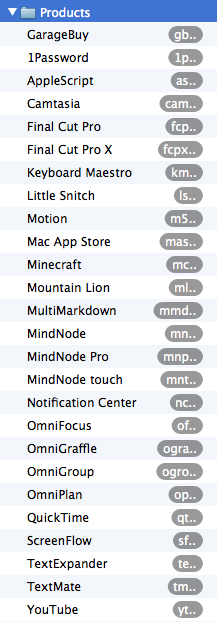
When the thing that differentiates your snippets from normal words, is at the end, you have the advantage that you can decide if you want an expansion after you started typing already.
With double-letters you need to decide upfront whether you want to expand a word. With an expansion designator at the end, you don’t.
Blogging
I’m pretty sure you’re going to find other useful TextExpander blogging tips in (*drumroll*) other blogs, so I’ll keep this one short and only give some suggestions other bloggers haven’t written about yet.
in14days
%@+14D%B %d, %Y
If you make a lot of raffles, this one is really useful. Say you’re raffle ends in 14 days. You write the post and where you insert the end date you just type this abbreviation and TextExpander fills in the correct day for you (with correct weekdays!).
Suggestion: “embed” this snippet in another snippet. Your “conditions” section for example, and it will always have the right date.
Consistent file naming
mosxfile contains:
%Y%m%d-%fill:name%-%fill:type%-web-en.mov
%fillpart:name=all languages?:default=yes%%Y%m%d-%fill:name%-%fill:type%-down-en.mov
%Y%m%d-%fill:name%-%fill:type%-web-de.mov
%Y%m%d-%fill:name%-%fill:type%-down-de.mov%fillpartend%
and expands to:
This one looks complicated, but is actually kind of simple. At Mac OS X Screencasts every video exists four times. Two for every language and another two in download and website quality which makes them four. I use a special file naming pattern for each. As you can see I’m using the same variable multiple times. This makes whatever I type into one field, appear in the other fields too. (Use this if you write lots of <tag>%|</tag> code)
Twitter profile links
When I give a hat tip here to a user from Twitter I generally link to either their main profile or the tweet the hat tip originated from. The snippet tuser gives two fields to type in. Same trick:

Dates
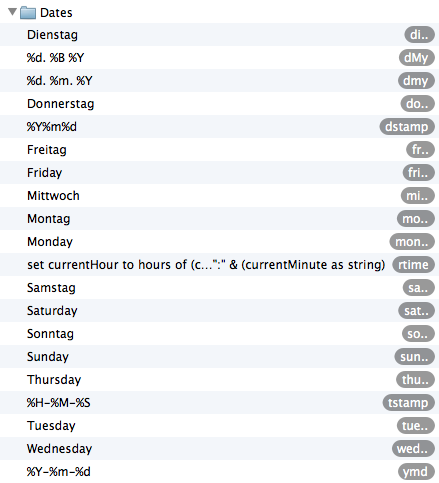
With TextExpander there’s no excuse to ever use abbreviations, because everything can be automated. I wanted to have the choice, however, and prefer to add .. here too. Since I’m writing so many emails in German and English I have both languages weekday’s as snippets.
fstamp and dstamp are the ones I use for file- and date stamps. Every new screencast version gets its production date assigned.
rtime is a script I wrote for a time-sheet which rounds the time to the next/previous 15 minutes. This way it’s easy to track the time I’ve been working on something.
Destinations
I read a lot of articles on my iPad. When they are read, I decide what I want to do with them. I delete, archive, or link to them. Depending on the situation I use these snippets. Link Pond is a continuing series of link posts from my business blog.
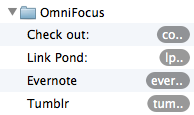
Adresses
I got basically every piece of information that people regularly need from me in this list. My home street, post code, city, all email addresses, my tax id, my iCloud ID so that I can easily SSH back to my Mac. Stuff that is sort of private, but public enough to keep in TextExpander’s “plain” text format.[2]
- Email addresses are abbreviated in the pattern:
short@domain.com, e.g.c@mosbecomescontact@macosxscreencasts.com. - Web address abbreviations are
wwdom, e.g.wwmoscforwww.macosxscreencasts.comandwwmosdforwww.macosxscreencasts.de. I have two more snippets forhttp://(htp) andhttps://(hts) - My “company” names like
mmosxforMac OS X ScreencastsandzzcaforzCasting 3000.
My email signature is a post of its own.
Programming
Not very technical. I have a snippet to insert the Shebang at the beginning of shell scripts and one I use for advanced Google searches. I took this idea from someone else but couldn’t find the reference anymore. I’m sorry.
%fillpopup:name=popup 1:default=site:link:related%:%|%fillpopup:name=where?:www.macosxscreencasts.com:www.macosxscreencasts.de:default=mosx.tumblr.com:% %filltext:name=Search term:width=40%
He or she had a snippet that basically inserts site: in front of some text so that they could search one site specifically. I rewrote this snippet to get some more “advanced” options. I’ll explain this a bit more. When expanded the menu looks like this (faked screenshot!):
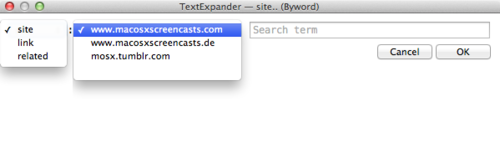
Normally I want to search a specific site, so site is the default for the first parameter. Followed by that are the websites I generally search for, in particular my own. mosx.tumblr.com is default here. Followed by that is a text field for the query. You see that there is an empty option in the address field. The reason for that is that I can look up any other page that is not among my favorites with this too. The search term field is slightly wider so that I can type more easily.
I just type site.., the menu comes up, I leave it at site: and tab ⇥ twice. Now in the search term field I enter my query and hit ↩. Once expanded I now see the cursor right after the colon and can paste a URL from my clipboard (if necessary) and confirm the search using yet another ↩.
The Tumblr URL is third and default because this way it’s less work to choose the “blank” address.
Note: right now it is not possible to put the clipboard or some other variable content in a menu or the expansion. (If you could that would be great.)
Symbols
A collection of most keyboard shortcut symbols I need to type often each day (when I use shortcuts in a screencast for a lower third, etc.). The convention here is not to safe characters, but to make it easier to insert these characters. Whenever you see a ⌥ or ⌘ here on this blog, it was probably typed using *opt and *cmd.
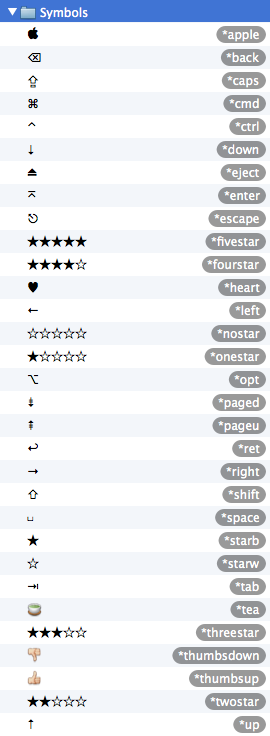
*tea because tea is more awesome than coffee. Always. 🍵
Lipsums
Lorem Ipsums for 1, 2, or 3 paragraphs. I haven’t got a quite as a sophisticated setup as Brett, but those three snippets are all I need. You’ve seen them in action a couple of times watching my screencasts, probably.
AutoCorrect Deutsch and English
Obvious. I made the German ones[3]. So why shouldn’t I have them set to auto-update once a day?
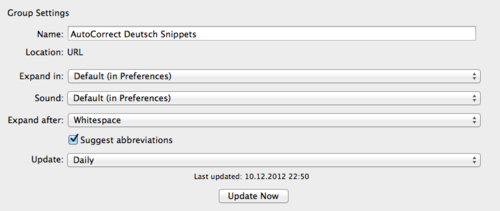
The English AutoCorrect is useful too.
Even more stuff
This is stuff I haven’t created, but you can check out.
- Brett’s TextExpander Snippets
- Search for TextExpander on GitHub
- “TextExpander packs perfect for Web developers”
- Joshua Jones TextExpander Snippets
Yes, all on GitHub. Found using the GitHub search from above.
-
Yeah, you got me, I’m planning a iTunes 11 tutorial for next week. ↩
-
The exception being my iCloud ID. ↩
-
The German ones that is, the English ones were created by Smile’s Jean MacDonald. ↩