Mobile Video: Apps to Try and Workflows to Use
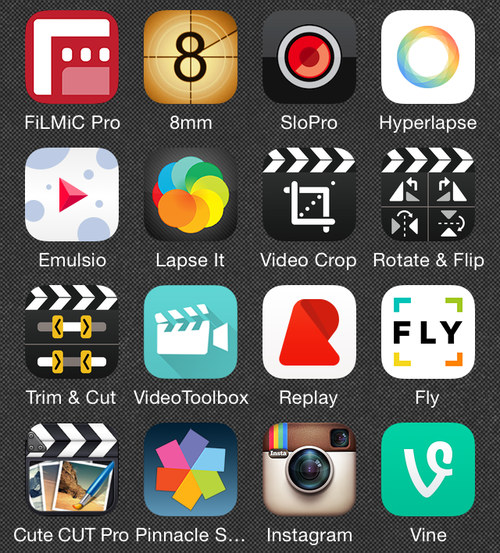
If you follow me on Instagram, you have seen that I post more videos now. I had a really hard time getting into this. When Instagram announced they would do videos in June 2013, I was confused what I would do with this feature. Well, time has passed, obviously, and in the meanwhile I find it much easier now, and even enjoyable, to post short videos. I started with a series exploring the best and worst of iOS motion graphic design, and I also posted some short MindNode tutorials.
Links:
- Good and Clumsy iOS Motion Graphic Design
- Add multiple nodes to MindNode from a piece of text, the smart way.
- Better keyboard-only navigation in MindNode using the Next/Previous Main Node and Center Mai Node commands
I did check out way more than I will describe in this post. Focus is the utmost goal, and I therefore want to focus on iOS video apps only here. I have a slightly different post up on my business blog on zCasting 3000.
Background and Problems
Over the last two or three months I have been checking out all the video apps on iOS. The results of my explorations are relatively poor. Practically none of the apps, did what I expected them to do. There was always some sort of function missing, or the UI too ugly, or something else. The high-ranking apps were not always the best, but, to be honest, also not the worst. Most common problems I stumbled into:
- App resizes video to either 4:3 or 16:9. I found one app that is able to create square sized projects.
- If an app does square videos, the app doesn’t let the user choose the crop freely.
- App misses functions like text layers.
- App adds filters, doesn’t provide option to turn filters off.
- App lacks basic editing features.
There was one app that blew my socks off, and that was Cute CUT. The app ranks high in the charts, so I expected the worst. But the app is good. I can complain about most of its pieces, but overall Cute CUT is a great app.
We have other great apps on iOS too. Replay, for example, just won best app of 2014. Fantastic app. Great experience, neat ideas, videos come out looking phenomenal. But the videos look just a tad over-produced.
The Apps
Here’s a list of all mentioned apps put conveniently in one place.
- Recording
- Filmic Pro
- Website
- Filmic Pro - €6.99
- 8mm Vintage Camera
- Website
- 8mm Vintage Camera - €1.79 with in-app purchases for additional themes
- Filmic Pro
- Special Effects
- SloPro
- Hyperlapse
- Website
- Hyperlapse - Free
- Emulsio
- Website
- Emulsio
- Lapse It
- Editing
- Mobivio Solutions:
- Website
- Cute CUT - Free with €5.49 Pro Upgrade in-app purchase
- Cute CUT Pro
- Pinnacle Studio
- Website
- Pinnacle Studio - €11.99 with in-app purchases for additional themes
- Replay
- Fly
- Website
- Fly Video Editor - Free with in-app purchases for better editing
- Clips - Free with €4.49 Pro Version in-app purchase
- Crop - Free
- Mobivio Solutions:
- Tools
- Jin Jeon
- Video Crop - Free
- Video Rotate & Flip - Free
- Video Trim & Cut - Free
- Mobivio Solutions:
- Website
- Video Toolbox - Free with in-app purchases for more tools
- Jin Jeon
Recording
Recording seems to be the most common denominator. Different from photo apps, taking videos is a lot different. The mentioned editors below, while having basic functions built in, they also don’t offer anything beyond the basics, hence why a good camera is more important. A good camera app is able to expose special functions.
Filmic Pro is a camera app that leaves almost no room for wishes. Filmic is one of the most professional video cameras out there. When you open the app, all you see is buttons. If you need anything more complicated than the built in iOS camera, Filmic Pro is the one I like to recommend.
One of the camera apps that I use for a couple of years is 8mm Vintage Camera. This app makes every recording look terribly old. There’s even a button that temorarily displaces the view to emulate old video player artifacts and errors. You can choose from a couple of camera models, ranging from the 1920’s up to the 90’s.
Special Effects
SloPro is an app that uses optical flow to slow videos down so much that the movie appears standing. Optical flow is a more intelligent way to foresee changes from one frame to the next. This helps the app to make its dramatic speed changes. Built in is a basic editor. It allows not only to set the in and out point for a video, but also speed in and out. This way the app is able to slow down only a part of a clip.
Hyperlapse and Emulsio go along a similar path. Both apps stabilize wonky shots. Hyperlapse records videos stabilized, whereas Emulsio works on recorded videos. Hyperlapse is also a lot easier to use, but Emulsio has more advanced features. It can work on x-axis stabilization only, or y, or x and y, plus a lot more.
Lapse It is an app that records time-lapses. If you are not familiar with the process, time-lapsing is a process where pictures are taken in fixed intervals, e.g. every 10 seconds. Lapse It takes all the pictures and allows to set the playback speed in frames per second. It has some helpful tools to improve the time-lapse video, and it can work on pre-recorded material too.
Editing
Let’s get to the bread and butter of video: editing. Without edit, you can only post plain and boring videos, just like everyone else. A good edit makes videos stand out.
Replay and Fly
The first two apps I’d like to mention are Replay and Fly. Replay won the Best App of 2014. To be frank, the app deserves it. Replay is an intuitive and great video editing app. The features are explorable, make sense, and the videos look phenomal. They are a tad over-produced though, but I get to that.
Replay is a video editing app that comes with a slew of themes. These themes have various animation styles in them. They can’t be tweaked, they can only be chosen. That’s the biggest disadvantage of Replay. When chosing a theme, it also adds video filters to the video. There’s no option to turn the filters off, or to turn the theme off. Totally hidden is a button to disable transitions, too. In the Trim & Crop view, is a button at the bottom that says “play this clip without cuts”.
Both apps resize all videos. Replay allows to set the view crop, again in Trim & Crop, just move the video up or down. This is a per-clip setting. Fly doesn’t have this at all.
As written, Replay does some really neat stuff. It has nice motion graphic titles, and the filters look nice. The only downside is that they are a little bit too fancy most of the time. I’d appreciate something more simple and subtle, because Replay has a nifty editor, and I would want to use the editor more for simple cuts.
Fly, as a runner-up, has some great features too. The guys at Fly have two other apps called Clips and Crop. Clips is built into Fly. Clips essentially displays all clips as a list, with ranges in them. When the video plays, this list plays from top to bottom, but only set ranges play. This is a great UI concept, and a great way to edit videos on mobile devices.
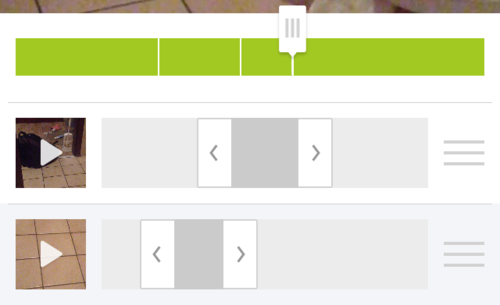
Fly adds more features though. The clips editor is pretty mindblowing, but the live-editing tool that allows to make transitions, straight cuts, and even picture-in-picture is even cooler. The editing process is fully driven by touch gestures. The downside? Once a clip is imported, this clip, be it directly imported to the Gesture Editor or a Clips editor clip, this first clip sets the length of the whole project. They have not added a function to set the length of a project after import. Fly resizes projects to 16:9.
Their Crop app is pretty impressive, too. It allows to set the “crop” of a portrait recorded video, but with the added twist, that the user can change this crop over time. This makes it possible to create more interesting from too static shots.
Pinnacle Studio
Pinnacle’s Studio app tries to be a full-blown desktop video editor, on iOS. The app was originally created by AVID, but they sold it some time ago. I really want to love Pinnacle Studio. For what it’s worth, it’s a great editor, and it’s, as mentioned, full-blown. Except that it’s not full-blown all the way through. Considering how many features this app has, it lacks some of the most basic ones, like setting a project frame size. It’s probably 4:3 or 16:9, I couldn’t figure out how to set it, and I have this app for a year or two. If you’re going anywhere non-square, then Pinnacle Studio is good. The themes look outdated, and not very appealing. Considering your ultimate goal, an engaging mobile video, here’s my recommendation: use the bare basics in this app. Add titles, do some cuts, but leave the themes alone.
Cute CUT
The hidden contender, that ranks high in the App Store charts, is Cute CUT. The app has a free and pro version. I recommend the pro version. Cute CUT allows to set the project frame size even after the project has been created. I know it sounds like this shouldn’t be something I’d have to point out, but with Cute CUT, you can start a project in 16:9, and when you realize it doesn’t work out for YouTube, you can make it square and upload to Instagram instead.
The editor itself is more enjoyable than Pinnacle Studio. Cute CUT has a basic concept of keyframes. For every element, video, photo, text, drawing, you can set a transition. A transition essentially transitions all parameters set at the beginning, and interpolates the changes to those set at the end.
If you want to make the video fade in, set it too 100% transparent at the beginning, and 0% transparent at the end. If you also want to make the video fly in from the bottom. Just move the video out of the frame at the beginning, and make sure it’s in the frame at the end of the transition. Cute CUT will animate the changes over the set duration. Basic transitions, like fade and move, are built in.
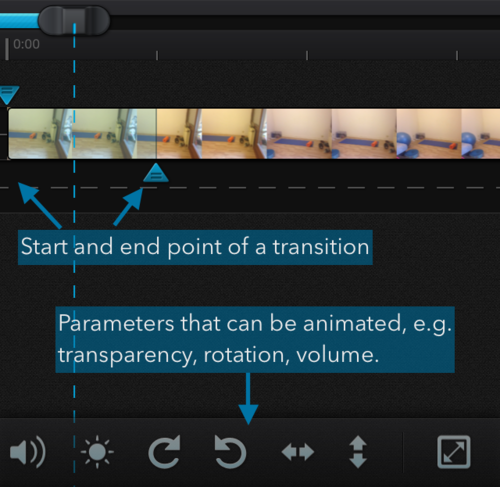
Cute CUT has more features. Like mentioned there are more clip types that one can add to a project. Text is probably the most common one, but you can also draw on top of a graphic or movie. The app is by far not the most beautiful, but the features that are present knock out the other apps. For example Cute CUT has a neat way to set the drop shadow for an object more intuitively. There are some other niceties about this app, too.
Tools - Making It Square
Because all the video editors don’t allow much control over the crop of a video, you need an app that does just that. Video Crop, as the name implies, allows you to crop the video to any aspect ratio. It starts with custom, but you can choose 1:1, 4:3, and 16:9. As banal as that sounds, Video Crop is so useful for mobile video. It also has a basic trim editor on board, so you can eliminate unwanted parts at the very beginning of your editing process. Trimming also works inside the standard iOS Photos/Camera app.
I’d like to mention that the developer of Video Crop also has more apps, all of which are free with no in-app purchases, to rotate and flip video clips. Jin also has an app to do basic trimming only.
Mobivio, the creators of Cute CUT, also have an named Video Toolbox. The app is new, and it looks new. From what this app currently does, I suppose we see where Cute CUT will go. Video Toolbox potentially also is the app that would do things like rotate, flip, and crop, but it doesn’t at the moment. It does other nice things, though, like masking and chroma keying.