Posting iOS Screenshots
This looks like a very cool app to optimize iOS screenshots for blog posts.
via @iphoneblog
This looks like a very cool app to optimize iOS screenshots for blog posts.
via @iphoneblog
Say you want to control how much time you spend with a thing. Maybe you also want to tie this activity to a certain limitation; like when a total amount is reached, you are not allowed to continue. Wouldn’t it be nice to have something that would help you do that?
Well, Keyboard Maestro to the rescue!
I wrote this a long time ago and thought it’s worth sharing. This “Timers” group contains three macros.
Timer Start sets a variable to the current time. You would add an app launch trigger if you want to limit your usage of YoruFukurou or you would trigger this by script. If you want to limit your usage of twitter.com, simply create a new macro that always fires when you switch to your browser (application trigger), then execute an AppleScript that checks whether the browser tabs contains certain keywords or domains, if yes, then execute the Timer Start macro. This is not included in this example.
This macro triggers when you “leave” your activity. So when you switch away from YoruFukurou or your frontmost browser tab, etc. This macro checks the amount you’ve set in the next macro and subtracts how much time has passed since you’ve started your activity. It will then go ahead and display a notification. In case you create your own customized version that always triggers when you switch away from an app, you might want to delete the notification for your own sanity.
To customize this macro, simply add your “consequence” actions here. “Quit YoruFukurou if there is no time left”, “close a tab”, etc.
The only downside here is that the way these macros are laid out, they don’t check constantly whether you’ve exceeded the total amount. You can see it as feature, you’re allowed to stay in your activity as long as you don’t quit it. This will teach you a lesson about Twitter, I’m sure.
Timer Reset finally resets your total amount of time for the activity, assuming that every day you will get the same amount of time for it. You probably don’t want to punish yourself not using Twitter longer and longer a day after you spent too much time on it. I certainly don’t.
This is just an example and contains only the counters, but this article should give you an inspiration what you can do with it.
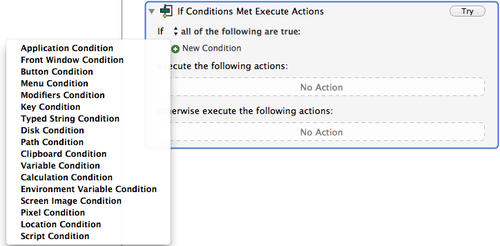
As a hint: check out the If Then Else action. There’s a lot you can do here. Check for a certain network name and turn off AirPort if you spent too much time on the Internet? No problem.
Available as one file download or separately in the Keyboard Maestro repository.
Some great advice on how to speed up websites from a technical standpoint of view. Explains some tools too.
Despite some apps to access your iCloud documents (Mobile Documents as the folder is called) you can also access them quickly from the Finder Sidebar. Unfortunately not directly, but with a “trick” you can.
The good thing is that non-iCloud apps can now access documents stored in iCloud. Good for beta testing apps that have iCloud enabled in the released version.
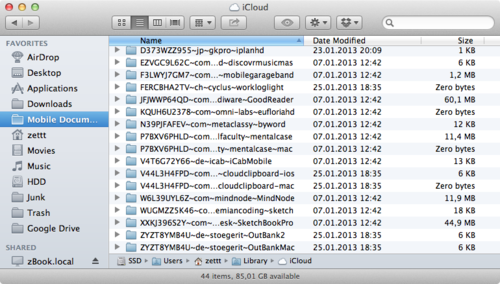
Your iCloud documents live in ~/Library/Mobile Documents/. Due to some (pointless) restriction by Apple this folder can’t be added to the Finder sidebar. You can, however, create an alias to the folder and drag that to the Sidebar.
~/Library/A new alias is created; symbolized by a small hooked arrow on the folder. Drag this new alias to the Finder Sidebar. You can now move the alias somewhere else, just make sure not to delete it.
With this you can also create shortcuts to your favorite iCloud-enabled apps’ document folder.
It’s not possible to stay concentrated all day. At a certain point, your body makes you break.

photo credit: miuenski via photopin cc
I want to take some moments and talk with you about the Inefficiency Lie. The Inefficiency Lie deceives many people every day. Especially people working with computers seem to be prone to believe that efficiencing their lives would result in a very productive life. Instead it destroys people’s productivity and makes them angry.
Have you ever had that feeling that you could be more productive if you just could efficience a moment where your computer does work for you? Let me give you an example.
Assume you’re a programmer. In order to look at the app and your changes, the app needs to be “built”. You press build and then it takes a couple of seconds until you actually see the result. This can take up to two minutes in some cases.
Now if that time could just be used more productively! Let’s efficience it!
Another example. Your computer is too slow doing certain things. A file gets uploaded, a search takes longer than expected, a program starts, etc. If these wasted moments, staring at a computer screen, could only be used more ”productively”. Your life would be so much better.
One more example. Meetings and “feedback”. Meetings are a waste of time (if done incorrectly; I agree), reading through user feedback is also a waste of time and only annoying. If all these people wouldn’t waste your time, your life would be so much better, because you could spend your time with the things you actually want to do.
Don’t believe The Inefficiency Lie! It’s a waste of your time. It will destroy all your productive energy and, in the end, it will destroy you too. Because now that you are doing more and more stuff at the same moment, you have many more things to think about. So you need more energy just to accomplish all these little tasks you do beside your normal work.
And when you will get hung up on those little tasks you will get mad at yourself because you just wasted your time with something that was supposed to be a side project for task A. Now you just wasted your time by efficiencing task A with side task B. Good job!
Instead of putting more ”efficiency” in your work, do some mono-tasking instead. Look at the wall. Walls are good. They make houses not collapse. It’s winter. It’s cold. I like walls!
These moments are not wasted. These moments of “uncreativity” are good for your body. Your body needs them in order to generate new energy. If you spend more time with more work, you have less energy somewhere else. It’s not a win-win situation stuffing every moment of ones life with more tasks and side tasks. Doing small side tasks requires energy. Over the course of a couple of months you now not only have a more efficient life, you also have less energy to do your normal work. Work becomes dreadful and stuffed with hatred. Small side projects become a necessity. How could ever imagine working differently? Your life is more efficient! Efficiency is good! It’s like being a computer. Computers are awesome! They can work all day without losing energy.
Except, you can’t. You’re not a machine. You can’t work 24/7. This is a matter of fact and it is good.
You are human.
That’s all I have to say about this topic. Remember: Walls.
Good stuff by Patrick Welcker. I don’t agree on everything, but it’s a good inspiration nonetheless. Check it out. Highly recommended.
He’s also been investing some of his time revamping the Keyboard Maestro Wiki. (which you might want to check out again.)
Link via Macdrifter
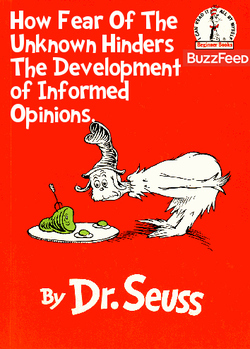
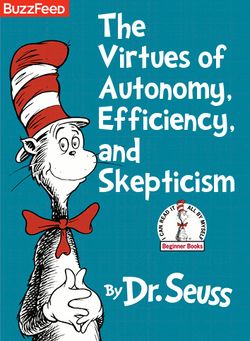
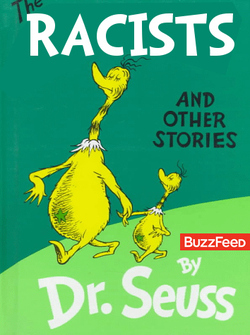
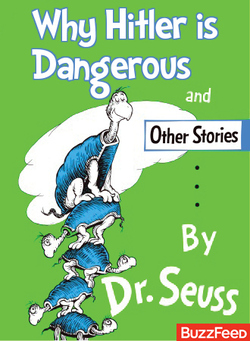
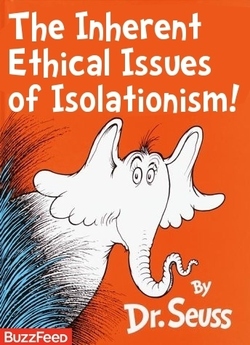
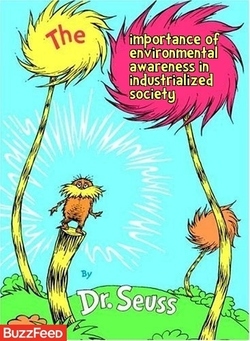
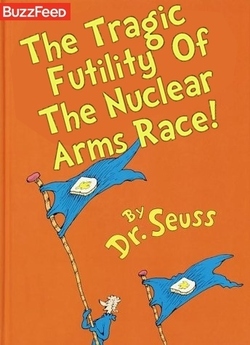
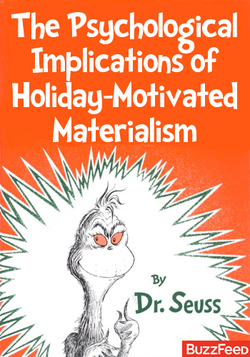
If Dr. Seuss Books Were Titled According to Their Subtexts
You should have seen this by now, if not it’s great.
via waronidiocy:
The English expression “You Guys” is used to refer to both women and men in colloquial language as a direct form of address. As a foreigner, this doesn’t sound right to me. It, for some odd reason, excludes women. Of course there are a couple of issues there, but I’ll get to that shortly. First let me explain my problems with “You Guys”.
A widely accepted form of a formal salutation in letters is “To whom it may concern”. In our language this sounds like “whoever cares”. Translated directly, it doesn’t sound very formal. In German we use “Sehr geehrte Damen und Herren” in letters to a group of people, or in letters where we don’t know exactly who is going to read it. It translates to “Dear sir or madam”.
German jumps through long and complicated hoops just to get things right. Maybe that’s the reason we have so many long and complicated nouns. As salutation “you guys” may be the most commonly used expression, but when I actually need or want to say it, it just doesn’t sound right. Like if something was missing. Which is a problem. As an aspiring foreigner there’s only one thing that I can do to keep learning the language. I have to listen and learn how natives are using their language.
Screencasts are very direct. As the recording person, I sit in the same position as the person watching the screencast. That’s why screencasts should be using colloquial language. Not just to keep things simple and appeal to a broader audience, but also to keep a more direct connection to ones audience.
This makes things complicated. Forming sentences is not as easy, because I always have to fight what I learned in order to circumvent “you guys”. I once wrote an email to Grammar Girl Mignon Fogerty for an entirely unrelated question. I was asking how to pronounce “either”. Some English people say “eether”, whereas others say “aither”. She wrote the majority says “aither”, but recommended, as a foreigner, that I shouldn’t just stick to whatever is more widely accepted, but also what sounds more logical to me.
It was where I realized that I’m a free(er) person in the English language. I’m always going to be an outsider. I’ll never speak the language as well as a native. Therefore I can, in some places, make up my own rules. I stuck with “eether” and I decided “you guys” is an expression I’m not going to use.
Maybe you want to re-decide you own usage and some of you guys and girls, men, women, pets, bugs, penguins1, chimpanzees, and dolphins are going to make this world a better place.
Penguins are cool. ↩
This just killed 30 minutes of my life, but it was worth a second read. I was sure there is a way to “execute last command again” and “use the output of the previous command in this new command”. So I searched for it and found this thread.
!! to run last command again. Useful in combination other commands, e.g. when you have forgotten to use sudo → sudo !!!$ uses last command’s output for a new command, e.g. ls foo* followed by rm !$Don’t forget to read some of the comments as well. Really great stuff.
I’m also using the pman and tman commands in my .profile.
Multiply smart. (by kimelicious)
I have added three macros to the Keyboard Maestro GitHub repository. They help me to do shortcut things in Final Cut, which can’t have a shortcut.
They are very useful for my daily work and use them quite a lot. (for a long time)
This macro clicks some 200px away from the bottom right corner to highlight the search field in the effects browser. (which, annoyingly, can’t be a shortcut assigned to)
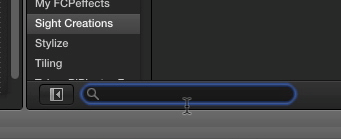
Two macros (activated with F1 and F2) to switch between proxy and high-quality/original media. Essentially what happens is the preference window opens, the second icons gets clicks, and then one of the two radio buttons before the window closes again.
Click a macro, then click on Raw and save the file to your computer.
“Back in the early ‘80s, Van Halen was famous for its revolutionary sound and explosive shows. But the legendary rock group was also notorious for its backstage demands. The most infamous: no brown M&Ms. […] He [David Lee Roth] even included a no brown M&Ms clause in his contracts.
But there’s actually more to this story than prima donna posturing. As explained by the band, the no brown M&Ms stipulation was deliberately added to Van Halen’s huge 53-page contract for a very specific reason: as a clever test for quality assurance.”
As a former audio person, I enjoy reading why big bands and artists are actually that big.
Ryan uses this example to give some tips on how they do QA at HootSuite.
I guess I have a weekend project…
An interesting experiment I’m looking forward to its result.
In case you have an accident and someone needs to access your private information, you should have a way for your family to a) find the information and b) make it easier for them to understand your “locked down” information.
via MPU
"Shift is supposed to create a unique and easy way to customize your Mac OS by being suited with a complete set of tools to redesign the look of your computer."
If you’re tired of your Mac’s look, Shift may be for you. Use with caution!
I haven’t tried this.
…won’t exist for much longer with this price model. The core app is free, has no limitations, takes all resolutions and video formats, comes with free effects for Final Cut Pro X and Motion 5, and all scripting interfaces are included.
Though there is a Complete version available that adds even more to this app like capture tools for live recording, render automation, and stereo 3D tools, all at a price point of $119, I don’t see many motion graphics artist buy into it.
The free version does almost everything editors need to build really incredible custom video effects. Just put an effect on a clip in FCPX and open the Conduit Editor to get a node-based editing system for effects.
Maybe that’s just my first impression. Anyway. Check it out, it looks good.
Alfred 1 had extensions, where Alfred 2 now has workflows. These are really (must) improved versions of their old counterparts.
Alfred 1 had this little feature that allowed a user to prioritize certain search results over others using a File or Group extension. For every shortcut, you create a new extension. I use these to launch apps with letters that make more sense to me personally, than what are contained in the apps’ name itself. I use mas to launch the app named App Store, fcp7 to launch Final Cut Pro 7, fcpx for Final Cut Pro X and so forth.
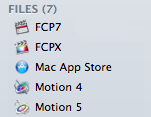
With Alfred 2, these extensions can be combined into a single workflow. I called mine Openers.
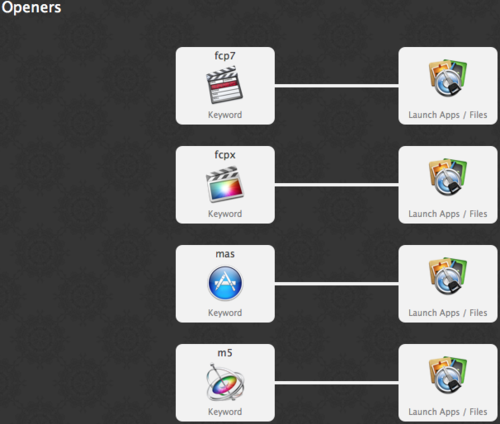
Each of the Keyword Inputs and Launch Apps Actions are configured like this:
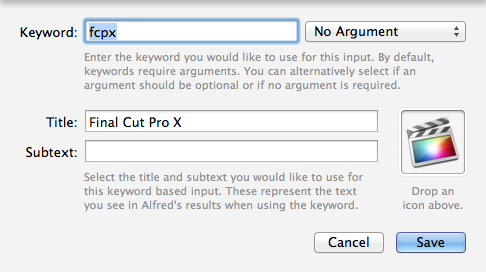
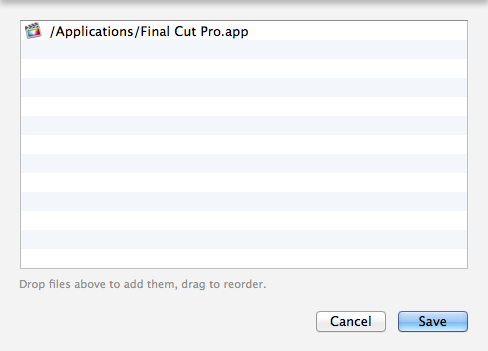
You can use the same workflow to create all sorts of launchers!
work env Nifty!
I am trying a little experiment in order to move away from ScreenFlow and Camtasia. Neither app delivers what I need for my screencasting. It’s frustrating. These programs have become mere capturing apps over the years. I could use QuickTime Player to capture the screen to get the same results.
What’s frustrating in Final Cut Pro X though, you can’t tell every keyframe animation whether you want it to be linear or logarithmic or S-Curve. You have control over the move keyframes by right-clicking on the Viewer, but not for scale. Scale is always eased-in and eased-out.
There’s a little trick through:
"If you using a scale function as well you’ll get drift because the position and scale work very differently. Try animating the middle Crop function if you want to scale and position."
Instead of animating scale keyframes. Set Crop to Crop (instead of Trim) and animate the left/right/top/bottom parameters. Hold down ⇧ when cropping in the Viewer to “scale” proportionally.
I did not know that there is a Bluetooth connection strength meter in System Preferences. If you have connection issues check out this article on OSXDaily.
After Ripple Training did a show on how to share Motion files using symbolic links a fine man (or woman) shared this little tool to create symlinks with a graphical app. It looks really simple, not gorgeous or anything. Just an app to create symlinks with.
If you’re not the Terminal-type-of-person or into Keyboard Maestro this might be for you.
via fcp.co
Alfred 2 has just been released as v2 beta for all Mega Supporters!
David has again made some amazing Alfred Workflows (aka Extensions):
Excuse me but… wheeeeeeee!!!
If you’re unsure whether to buy OmniFocus now or later, read this post. There’s also a temporary license key for the Mac app at the end, so you can try out OmniFocus for free until version 2 is released.
Regarding that social media picture sizing cheat sheet I wrote about earlier. This is a more complete version and combines the two sheets into one.
If you live in Germany you probably have heard that Mediathek (the app we all loved and enjoyed using) has been discontinued. MediathekView is an app that exists for a long time too, but is still working, albeit (far far) less shiny than Mediathek was.
For the time being, write a letter to ARD and ZDF and tell them that we want Mediathek back working!
I really hope these people come to their senses.
NOTE: This macro doesn’t work with Dropbox 2 anymore because it uses the “Find Image On Screen” action! I’m working on an update, but I would also much rather not want to rely on finding an image anymore, which means I need to investigate other ways to pause/unpause Dropbox. When I’m done though, this macro will work much more smoothly!
Here’s a macro to pause and resume Dropbox on your Mac using Keyboard Maestro.
In order to get this working on your machine, you have to do some customization though, because I’m using a rather tricky setup.
The problem is that Dropbox has no AppleScript dictionary, so there’s no AppleScript way of pausing/resuming Dropbox1. The macro uses Keyboard Maestro’s “Find Image on Screen” capabilities to look for the Dropbox icon. If it looks a certain way, the mouse cursor is moved there, clicked and then the letters pause or resume are typed out with a slight delay in between each letter2.
If you want to use this, you should paste your own two Dropbox sync state icons in two places.
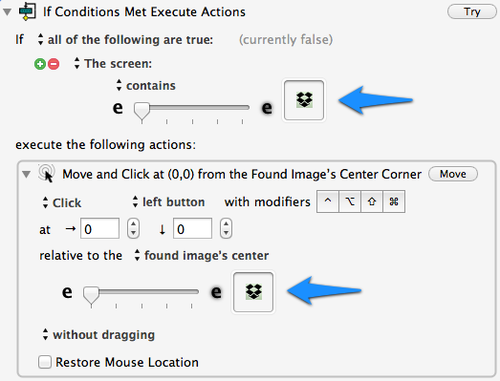
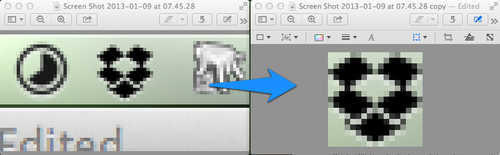
Drop the cropped screenshot onto “If Conditions Met Execute Actions” and “Move and Click at …”.
The macro has two if statements to find either Dropbox’s idle icon or its paused icon on screen, which is then used to act accordingly. The macro could be much faster if Keyboard Maestro didn’t have to search for the image twice. I haven’t found a way to make this easier. All my attempts failed. In any case I figured why not use “Find Image on Screen”? It’s a cool feature.
I suggest to set a custom shortcut for yourself. It is set to ⇧⌃F12 at the moment.

My new iPhone arrived yesterday. As this particular phone setup was used since 2010 and was jailbroken a couple of times (therefore still having tons of stuff in places where stuff shouldn’t be). I decided to go the hard route and set the phone up from scratch. Yes, no accounts being transferred, no apps being installed.
As you may guess, setting up all the accounts and passwords was a pain, but it was my decision, so I can’t complain about that.
This post is about how the transfer of data created in an app is transferred to a new device. My experience was pretty great, until I hit the fourth page of apps.
I still have Momento installed, because it was the first app that pulled all social activities into an archive. It has since been superseded by Slogger and Day One (Mac, iOS), but I still keep it around and launch it every other month. Backup and restore is easy. No problem there.
iOutBank is a German banking app. They have instructions how to move to a new device. Again, no problem.
Almost all other apps sync over the cloud (read that again: all data is a copy of something that exists somewhere else) or allow to login to their site, e.g. Twitter, Zite, Instacast. “Moving” means nothing more than telling the app where the data in order to get everything back up and running.
Then I came to my fourth page of apps: music app. Almost all music apps failed to offer some way of “backup and restore”. Almost all apps think the only thing I want to export is an audio loop to iTunes or SoundCloud or some other online service.
Luckily many apps now have MIDI, which means I could have hooked my phone to Live or Logic via WiFi MIDI Voodoo. But if I’d doone that, I wouldn’t have an option to get the loops back into the app. I couldn’t make music anymore without Logic anymore, because that’s where the music now lives. This sucks. Sorry for the strong language here, but I make music for 20 years now. Through the joys of technology I’ve seen my music become inaccessible a couple of times. First there were trackers, which died, but their format has later been reverse engineered.1 After that came proprietary formats that were never reverse engineered. Fruity Loops, Logic, Live.
The apps that failed to offer a restore option are: DM1 (iPhone, iPad), Figure (in Apple’s best of 2012!), MoDrum, BassLine.
Not all apps are bad, some export a “project” file which can be imported using iTunes file sharing: Impaktor, Loopy (HD), Rhythm Studio.
Pretty big and recommended titles that are good music apps, but fail when it comes to restore.
So. I have a couple of AIFF files now on my desktop of my tootling, which is great…
Before giving the old phone away, I made a local backup of my iPhone data.2 I plan to use iphonebackupextractor to get to my data. As soon as there’s a way to access/jailbreak the iPhone 5, I’m going to manually replace the directory contents so I can get my music back.
I’m not sure if it’s whining or complaining, but it stuck out to me that only one category of apps didn’t implement a restore function.
There’s an active community of developers who keep trackers alive through reverse engineering. May you guys live long and prosper! If you’re into trackers, at all, check out SunVox (iOS Version). It’s awesome! ↩
In iTunes’ sidebar (⌘S), right-click on your device, then select “backup” to initiate a manual and local backup. ↩
If you missed my presentation on mind mapping here’s your second chance.
“Do you also have that feeling to constantly have thousands of new things on your mind while working, and need to sort those? Then mind mapping may be the right thing for you.”
I’m going to give the same presentation again, but this time online and in English. Participation is free, but in order to take part please mail me at contact@macosxscreencasts.com or send me a tweet to @macscreencasts. Facebook and Google+ work too.
Though participation is free, you can donate some of your money to support all our efforts. Any amount can be entered, but I suggest a donation of €5. It is not required to donate anything. You may choose to donate something after the presentation. The donate button is below.
Why is it free then? Because I’m a big supporter of mind mapping techniques to get stuff done. I enjoy to teach people about it and make them feel more organized.
No previous knowledge or experience is required. Come if you’re an analog person, too. The presentation is about the concept itself, not any specific tools.
See you there.
“appetite detects apps on your home screen and makes it easy to share.”
Upload a screenshot, and they will try to figure out which apps are on there.
By way of iphoneblog.de
What the perfect sizes are for your various social media profiles.
"I have been a happy user of Dan Byler’s […] "Defer" script that postpones a task’s start date by a user-determined number of days […]. I decided to have a go at replicating the date parser in AppleScript so that I could push a task to a very specific amount of time from today."
Neat script.
If you’re from a 24-hour based country. Change line 82 where it says default answer "1d 12am to default answer "1d 12:00. That’s look why better to my eyes.
By way of Sven Fechner.
I found this post through ticci’s Pinboard, I think. Not sure anymore. I wanted to change the script, but couldn’t figure out how. I’m still not very good at Python.
First what does this Python script do: It uses Pythonista to create and upload a .webloc file to Dropbox, which Hazel opens with your default browser.
The only thing I wanted to change was instead of pushing a .webloc file, I would prefer to safe a plain text file. This post describes how you can configure Hazel to search through a text file and make it open any links contained in it. (Mentioned in the Hazel tutorial.)
Although the change to the script is very easy, I couldn’t figure out how to configure Pythonista to use the entire Dropbox rather than its own app directory. The reason being that Pythonista has a Dropbox sync script, which requires to use an app directory. This way there’s now a folder in the Pythonista folder with all the links, which every Pythonista installation syncs and Hazel monitors one more folder. Oh well.
Enough whining. Changed script:
import sys
from dropboxlogin import get_client
dropbox_client = get_client()
import datetime
s = sys.argv[1] #get URL
fmt = '%Y-%m-%d_%H.%M.%S' #Get and define time and date
dt = str(datetime.datetime.now().strftime(fmt)) ##Make a time and date stamp
newname = 'Link_' + dt + '.txt' #Rename file to ‘Link_date_time.webloc’
print newname + s
response = dropbox_client.put_file('/Attachments/' + newname, s) #Upload file to Dropbox
As you may know I’m an active learner of the English language. As such I’m driving sometimes myself up the wall by some things… Such as Gerunds.
I want to give the interested reader some resources to look at if he or she is learning English too.
Some information is given in the Wikipedia article:
"In English grammar, the gerund is a verb form in -ing when used to make a verb phrase that can serve in place of a noun phrase (thus being similar in function to the Latin gerund). The same -ing form also serves as the English present participle (which has an adjectival or adverbial function), and as a verbal noun."
The fact that gerunds serve two purposes is the crux of all of this.
Apparently one of the easiest things a foreigner can do is to learn a list of all verbs that are followed of the -ing form of a verb. That’s the best approach I have found.
To Be Or Being? That Is The Question!
Now I have to figure out how “going to” and “gonna” is used. (I can’t figure this out for almost two years. Though I learned to say “going to” when it’s appropriate.)
I promised to post an update to my Safari Reading List adventure. My original thought was basically to use Safari’s Reading List only. Safari is so ubiquitous on iOS that it doesn’t make much sense to use something else. At least that’s what I thought.
I also had problems with Pocket. I still find it hard to delete links. I don’t archive stuff.
After I made the switch, I briefly used Reading List. I was happy, but the problems started soon.
On iOS Reading List is really not well integrated. It’s really hard to put new links on Reading List, although there is an API apparently. I haven’t found any evidence about this, Downcast has a feature to add to Reading List though, so I suspect there is an API. It always takes a couple of taps to get into Safari and then add to Reading List.
I made an AppleScript to put new articles and links on Reading List. There is (was) a rule that executes an AppleScript when I get email from a certain address (+reading). But that didn’t work out either, because it would mean I would have to have Mail running more often than I do, to add links more quickly.
So despite my efforts to make it easier to use Reading List, it was, in fact, not much easier to use.
Pretty much every app has support for Pocket. Reading List? None. Maybe two. But mainly none.
The good thing about Pocket is that it’s available on any browser. Safari’s Reading List is only available in, well, Safari. I’m mentioning this because I also made the switch to Chrome on OS X, for various reasons1.
I was jealous of Safari’s “shift-click to add to Reading List” feature. That’s why I whipped up this Keyboard Maestro macro to send to Pocket using a shift-click. The shift-clicking didn’t work, because it interferes when you make a selection and shift-click, but I set it to use F1 instead. The macro is contained in a group that is only available in “App: Google Chrome”. Adding new links to Pocket this way is way more comfortable.
So, in a word, Safari’s Reading List is nice, but Pocket is easier to reach than Reading List. Bummer.
The reasons mainly being that Chrome is widespread than Safari. There’s a ton more Extensions available for it. And, right now, it’s just the better browser. Chrome’s sync of bookmarks and open tabs also beats Safari by miles. ↩
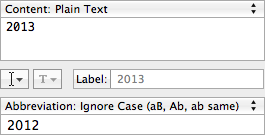
Productivity tip for 2013: Create a TextExpander snippet to change 2012 to 2013 whenever typed.
Thanks to @vero. ;-)