I really like how you edited the video by arranging each cut to the beats to the music. Let’s keep all that. Just one small thing - let’s change the music.
That’s pretty much the worst thing that can happen with a client.
(via clientsfromhell)
I really like how you edited the video by arranging each cut to the beats to the music. Let’s keep all that. Just one small thing - let’s change the music.
That’s pretty much the worst thing that can happen with a client.
(via clientsfromhell)
Some tips on how to spend less money in stores.
Today in the morning I tinkered with prowl.sh. I found the repo recently and think it’s a nice script to send Push Notifications to Prowl from just about everything. I never knew what curl -F does. Now I do, and because I do, I forked the repo and submitted a change that adds another script for Pushover.
I couldn’t help myself to make this a slightly more advanced Keyboard Maestro macro.
Download: https://www.box.com/s/v6ym85e1js4zzsrc1h1h
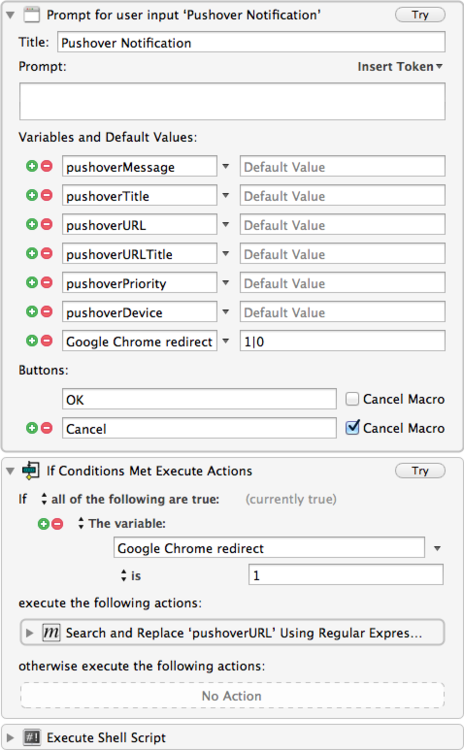
The macro displays a prompt where you can add everything the API supports. Message, title, etc. The most important one for me is the URL. Unfortunately this does not directly redirect right from where the notification is displayed. The app has to be opened first.
At the end of the prompt is a little tick box that reads “Google Chrome redirect”. I figured the way you, and I, want to use this is by dumbly pasting in the URL from any browser. The macro should take care of the redirect. It’s basically an if statement which replaces http or https with the Google Chrome URL scheme.
Search:
(http)(s?)
Replace:
googlechrome$2
The box is ticked by default. If you don’t want to have it ticked flip 1 and 0. (or remove it entirely in case you don’t use Chrome at all.)
Note 1: You may add iCab Mobile support this way easily.
Note 2: You can safely remove all parameters you don’t need. I’ve added all of them mainly for completeness. I’ll never use priority or URL title, but device may come in handy.
Note 3: API key for your Pushover client is required.
Geek And Poke *.* is so great: Parenting A
Geek
The Reset is a technique I’ve come to known lately. I was actually doing a “reset” once a day before, but now this thing has an actual name.
I’ve touched on what a reset is already. It’s basically a tool you can use to get your brain into a neutral position. It is meant to help you get back on track when you are mentally lost in a rabbit hole.
A reset is actually really easy. You try to fill your brain with any kind of thought that is not the thing you are doing at the moment.
Some examples:
There are no rules, as far as I know, the only thing you need to try is “think outside the box”. If you really really really need an app for that. Try Unstuck or Obliquely.
Just 10 minutes can lead to great results and get you back on track quickly.
"Perfection is the enemy of done. —SARK"
Quite enjoyed reading this article by WorkAwesome.
If you don’t want to have a full installation of Pandoc on your system, you can try it online here. Haven’t checked yet, whether there could be a System Service or a bookmarklet for this.
My Recurring OmniFocus Tasks
I thought I should share my recurring OmniFocus projects. They are far less elaborate than you might think. I’m probably just embarrassing myself with this, but here we go.
I’ll start with the Daily project:
Weekly:
Monthly:
Yearly:
I hope you find this most useful and inspirational.
If you have some minutes to kill check out Alfred’s Extension page. I recently found it again and was happily surprised to see even more, more or less, useful extensions for the app.
From the people you want to follow, if you’re into that, I’d recommend to check out the stuff David Ferguson (his blog) and Don Southard (blog) make.
Article by Bjango.
I recently “switched” to Chrome(ium)1 for no other reason than curiousness and was looking desperately for a an alternative to ClickToPlugin. The answer is ridiculously easy, because the function is built into Chrome. No extensions are required.
Go to your Settings. Advanced → Content Settings and enable Click to play.
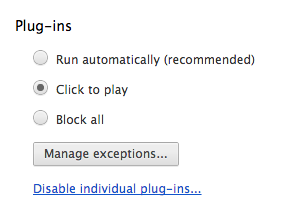
Now when you visit a website with Flash content you can either click each of them to load individually or click the location bar2 icon.
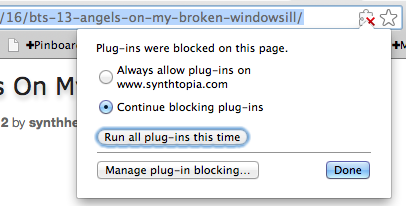
"A short film about a mother trying to deal with her videogame addicted son."
I love Gabe for posting this kind of stuff. He’s macdrifter on Pinboard, I’mZettt. My new favorite person on the Internet is ticci. Brett’s awesome too!
That’s pretty much my social graph on Pinboard. Rafael (Juicy Cocktail) is one I follow too. We have a podcast together and he’s a real life friend.
I have to write about Zapier here. I’ve first seen the app when I heard about Pushover. Recently I also stumbled across Gabe’s post on Zapier, which brought the tool again to mind, but it wasn’t until SendToDropbox stopped working before I gave it a try again.
To remind you of my main reason I need/want SendToDropbox. Read the original tutorial on MacStories.
With Zapier, or IFTTT, you can do the same. Zapier is free for 5 “zaps”. The free version has a time limitation and doesn’t include premium services like Basecamp, PayPal, QuickBooks, Zendesk, etc.
But for the thing I want it to do now, it’s good enough. All you have to do is connect Dropbox with Zapier. Add you custom “SendToZapier” email to Contacts.app and you’re good to go. Zapier works as well as SendToDropbox, except that it’s actually working. I sincerely hope SendToDropbox will continue its service, but I doubt it.
This is a referral link for Zapier, which you can click on and do me a favor. I’d appreciate it.
Here are some advanced tips (subscribe to their newsletter!):
Two gorgeous looking menubar icons for TextExpander.
I’m calling this a poor person’s workflow, because the solution I’m going to propose is a bit “hack-y”, but it’s for rich people who can afford $5 for Pythonista instead of Launch Center’s $2.
Ever since I wrote my first Python script, the Daily Diary one, and after I saw that you can put direct “links” to scripts on the springboard, it dawned on me that Pythonista could be used as Launch Center equivalent.
Note that for the following workflow Launch Center Pro (shortened to LCP) is not required, although it would make some things easier for you.
Let’s start with talking about URL schemes first. As a power feature many iOS applications support a custom URL scheme. It’s become a very prominent feature in many apps.
LCP is basically a composer for these URLs. Its best feature: displaying a prompt to the user to pass on input on execution. This way it becomes possible to create OmniFocus tasks right from Launch Center Pro or search on DuckDuckGo and many other things. The feature is pretty amazing, but with the power of Pythonista your possibilities become endless. With the app you cannot only display prompts, you can also pull data from the web and do calculations on them. The only problem is that Pyhonista is harder to use than it is to use Launch Center Pro. So by using Pyhonista you gain the possibilities of what an entire computer has to offer, at the cost of usability. You’re not limited anymore by what LCP has to offer, you can build your own stuff. I’m showing how to search DuckDuckGo in Google Chrome below. To my knowledge this is not built into LCP.
We’re going to use Launch Center Pro and Day One as example here. First we need to find our URL. The easiest you can do is open Launch Center Pro and add a new action for the app you want to have a shortcut for. Then when you’re done, go back to editing the action and copy the URL to the clipboard. If you don’t have LCP head over to handleOpenURL and search for your app. Unfortunately Day One is not in their database.
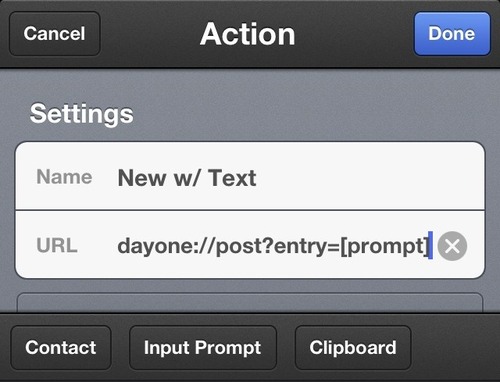
LCP’s “New Entry with Text” with a prompt produces the following URL:
dayone://post?entry=[prompt]
Let’s dissect it first:
dayone://: the URL that calls Day One. It’s basically the replacement for http:// and https:// which is reserved for Safari.post: a keyword for Day One where the URL goes to.?entry=: The first argument (arguments starts after the ?) is entry followed by an equal sign which tells Day One the contents of the new entry. Every new argument starts with a &. You see how to use this in the OmniFocus script below.[prompt], we need to make an input variable in the Pythonista script.import webbrowser
import urllib
dayone_url = "dayone://post?entry="
# input
prompt = "> "
entry_text = raw_input("User input: \n" + prompt)
# url encode
entry_text = urllib.quote(entry_text)
# open in day one
webbrowser.open(dayone_url + entry_text)
When ever you see a [prompt] in one of Launch Center’s actions, you need these two lines:
entry_text = raw_input("User input: \n")
entry_text = urllib.quote(entry_text)
Give every entry a unique name and use + to concatenate strings together.urllib.quote encodes the input into URL form, e.g. spaces are replaced with %20, etc.
Now that you have the basic ingredients on how to “convert” LCP actions into a Python script, let’s see how to call these quickly. The method is simple, omz:software has a special page where you can create web clips for Pythonista scripts.
Follow the instructions and make sure to write action=run into the “arguments” field. Then tap “Create Shortcut”. The page reloads. Now add a new bookmark to you home screen. (Action menu)
That’s it, basically, you can call your “Launch Center Pro” action now by tapping its icon on the home screen.
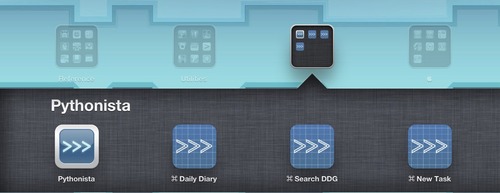
https://gist.github.com/4136666
Launch Center Pro URL:
omnifocus:///add?name=[prompt]¬e=[prompt]
Pythonista script:
import webbrowser
import urllib
# omnifocus:///add?name=[prompt]¬e=[prompt]
omnifocus_url = "omnifocus:///add?"
task_name_url = "name="
note_url = "note="
# input
prompt = "> "
task = raw_input("Task: \n" + prompt)
note = raw_input("Note: \n" + prompt)
# url encode
task = urllib.quote(task)
note = urllib.quote(note)
# open in omnifocus
webbrowser.open(omnifocus_url + task_name_url + task + "&" + note_url + note)
https://gist.github.com/4136671
Google Chrome URL scheme: googlechromes for https
Pythonista script (I’ve stripped out comments to make it shorter):
import webbrowser
import urllib
# http://duckduckgo.com/?q=asdf
ddg_url = "googlechromes://duckduckgo.com/?"
query_url = "q="
# input
prompt = "> "
query = raw_input("Query: \n" + prompt)
query = urllib.quote(query)
# open in chrome
webbrowser.open(ddg_url + query_url + query)
With a little knowledge of HTML you can even give these web clips custom icons, but this goes to far for this posting…

Disclaimer: This was supposed to be a post about how to redeem Mac App Store codes with Alfred, but I was a tad too enthusiastic and it turned out bigger. Enjoy the additional content!
Alfred is pretty useful, you know that already, but what you probably didn’t know that its Custom Searches are even more useful than you would have known. This function essentially lets you call every URL scheme that you want. Alfred allows you to pass arguments to the URL which is great for many things.
Here are some examples:
https://phobos.apple.com/WebObjects/MZFinance.woa/wa/freeProductCodeWizard?code={query} as search. Now just call the search and paste your promo code, iTunes will open and your app/song/voucher is redeemed. dayone://post?entry={query}I could continue this list endlessly. Check out alfredtips.com for more info on custom searches.
A screenshot of my custom searches:
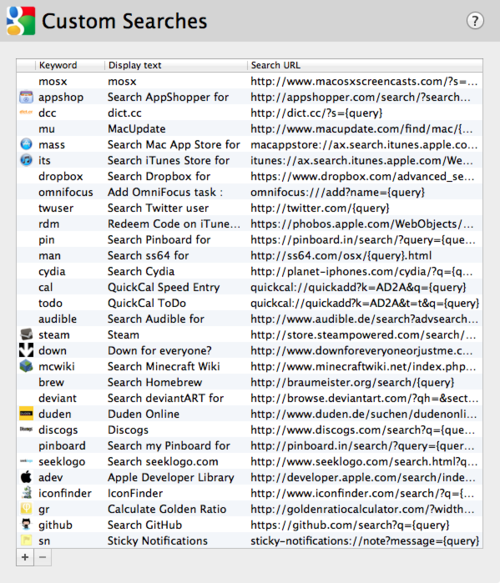
To create your own:
"asdf" and hit search.asdf with {query}. So Federicco and Gabe got me hooked on Pythonista. I’m cursing at them.1
Here are some additional links to get you started:
No not really, I’m thanking them. ↩

I’ve been beta testing a little “microphone button” app for a while now. The app is called Shush and is pretty much what I would have wanted from apps like MuteMyMic or Push To Talk. I’m sure this is an app Brett Terpstra would be interested in as well. (Cough button)
Shush works in two ways. It’s either a cough button (mute mic when key is down) or a push-to-talk button. The app works either way. I thought it’s a neat idea and was looking for an app like this for a while. Then I found this little gem on MacDeveloper.net and immediately joined the beta. I saw it grow and now it’s released. I didn’t even realize it’s by Mizage. The developers who brought us Divvy. One of many mac user’s favorites.
Shush is $2.99 on the Mac App Store. Available now.
It’s rare these days that Lifehacker posts something actually useful, but in this particular case this is a great tip. Idea boxes, mind mapping, and prioritizing. Some of my favorite topics.
This post has struck a chord with me, I found it via Lifehacker. It’s about learning and judgement of your own actions and skills is deluding.
I’m trying to give myself permission to suck for a while now. This has just been a reminder I’m on the right path.
Some TextExpander snippets for developers for including web, Git, SVN. Another guy had his .gitignore saved as TextExpander snippet, which I thought was a pretty neat idea.
"Disconnect makes the web more private, less cluttered, faster, and safer."
The extension Disconnect now is at version 4 and adds Wi-Fi security. Here’s a video explaining the new feature.
Also check out Privacyfix while you’re at it.
I’m posting this here for no other reasons than nostalgia. When I started recording my first screencasts 8 years ago, this was the tool to have. These days it seems antiquated, but, you know, it’s just the thing that many of us Mac screencasters got started. Myself and Don McAllister included. It’s good to see Ambrosia’s commitment with their app, although they are now far from being anywhere near what the market leaders have to offer.
Similar to my Launchbar Scripts repository, I’ve been meaning to put one online for Keyboard Maestro fans as well. This weekend I took the time and put it online.
GitHub: km-macros
The repo contains 108 macros at the moment, including my Markdown library. You can browse the repo for inspiration, fork it and contribute, or just download it.
Macros are meant to be imported “folder by folder”, rather than all at once. I’ve tried to make it more convenient for the user by putting all macros in a group labelled “Keyboard Maestro Macros Repo” before exporting. This way they are imported in a group of the same name, so that you can easier find them.
Note however: Some macros have very “commonly” used triggers like F1, ↑, or ↓. In these instances it is best to put the macros in a new group that is only available in one certain application, or a group that can be turned on and off by a separate shortcut. The window manipulation macros are an example of that. The triggers for moving a window by 1px in either direction is simply ↑, ↓, ←, and →. If not put in a new group you won’t be able to use these keys anymore.
Enjoy.
Not sure how many of these @MacLemon knew already, he certainly doesn’t need Sshuttle. 😉1
In case that Emoji doesn’t display correctly: ;-) ↩
A handy GUI app to remove extended attributes, such as the quarantine flag. If you are annoyed by OS X’s download warning, and don’t want to mess with the command line, this might be for you.
Please use with precaution!
Exttra also allows you to alter attributes, which is probably handy for some people.
Fantastic post by @Macdrifter about renaming files with Keyboard Maestro. I wanted to write about this topic for a while, but his post is just better than what I came up with, so I’ll point you all to his wizardry.
The only thing I want to mention. There’s a Get File Attribute and Set File Attribute action in Keyboard Maestro that basically do the same thing the shell script actions in his post do. Have a look at the two actions. They were added just recently.
Track Your Small Wins to Motivate Big Accomplishments (via 99U)
And, obviously, here’s the Keyboard Maestro macro for it. (I may have gone overboard with the Emojies…):
https://www.box.com/s/vopxewse6n2t9htk6yq3
UPDATE: I’ve updated the macro to include a status menu item you can manually click and changed the tagging syntax from @tag to the new #hashtag syntax.
UPDATE 2: hecteddy on Twitter asked how to get a similar workflow running on iOS. He was trying to setup Launch Center Pro, but the app can’t output multi-line strings. So I wrote a quick Python script for Pythonista. Pythonista has the advantage that it’s an universal app, so this runs on either device.
This is really cool. I’ve been using a similar Service to log not all, but specific words to a file. This Service though, logs every look up.
My friends at JuicyCocktail have just recently released version 1.8 of their Memories - Juicy Cocktail diary app. Don’t let the version number fool you! This really should be 2.0 for a couple of reasons.
Rafael has been working on iCloud sync for a very long time. I think it was about a year ago we’ve been talking about it for the first time. It was a struggling process, because he wanted not just to have iCloud sync, but the sync should also be most secure. Memories allows you to pick a password for your database. Unlike “other diary apps”, Memories fully encrypts your data.
That’s not everything though. The interface has received a major overhaul and entries can include weather and location now.
I’m using Memories as my “real” diary. Unlike “other diary apps”, I entrust the app my private entries. I know for a fact that “other diary apps” just ask for a password, but keep the data itself saved as clear text. The password protection is a hoax. Therefore I give Memories a thumbs up for privacy!
"Prototype iPhone apps with simple HTML, CSS and JS components."
Looks tremendously useful.
via @jlax
Google OneBox has a bit of WolframAlpha taste.
movgrab is a downloader for all those pesky sites that insist you use a big fat browser that runs flash in order to see their content. It’s a command-line app written in straight C.
With support for ~50 video sites, Movgrab also offers a handy ‘generic’ option which will attempt to download video embedded in any web page. It can also be used with, e.g., mplayer to stream video.
My favorite line, when I also found youtube-dl was this line:
"It should compile on all posix unix systems, I think (although I’m a bit worried about the whole little-endian/big-endian thing).”
"Administer your Flattr.com account right from your iPhone."
Go get it, if you use Flattr.
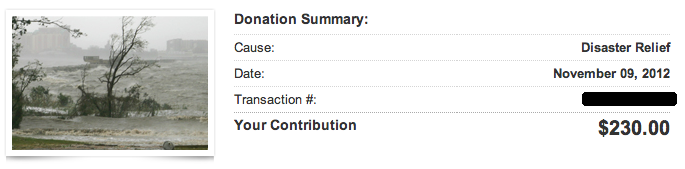
I made my first donation today so that the money goes out as quickly as possible. 146 sales have been made in total, which sums up to $230 for charity. Not quite as much as Apple’s donation. ;-)
Thanks to everyone for their support!
"Everyone steals. When I write a script or macro, I’m not ignorant of those that came before me. Before I embark, I do a few searches. I find myself searching the same few sites. I search BrettTerpstra.com then I go to leancrew.com and maybe visit SimplicityisBliss.com. It’s the same process over and over and I was sick of it."
Not sure how useful this is going to be, but I’d recommend checking it out.
From all links mentioned in this week’s iOS Dev Weekly, this is, obviously, the one that attracts my attention most. iOS and other mobile platforms, explained with all their animations. I’m well aware of most of the things, but it’s a good refresher.
I’m currently trying to figure out which longer screencast to do next. To find out whether a project will be successful I use several products, e.g. Google Trends and Google’s Keyword Tool. Most important is "human generated" feedback, which may be the tipping point for a project. I did Hazel, because I just had to. People wanted it.
Therefore I would really appreciate if you take the time and answer below what app you are most interested in seeing a longer-ish tutorial.
You can also tweet me at @macscreencasts, Google+ or Facebook me.
What’s your most confusing/favorite/best app? What thing about your Mac/iPhone do you have most problems with and want to have someone tell you about?
I’m giving a couple of my favorite options as example.
These options on Google Trends.
Let’s not start the “you can’t manage your time”-discussion here, OK? ↩
In Germany we are required to include a “business” signature in emails. Here’s a reference on the English Wikipedia, Germans can read this article on the specifics.
In short: we need to include address, commercial register number and some other information in business related emails — by law.
So, to make things more entertaining I figured I should come up with a TextExpander snippet that does everything and more.
Andreas Zeitler
my street
postal code city
%fillpart:name=tel?%my phone number%fillpartend%
––––
%fillpopup:name=mail add:default=main_address@zettt.de:other_addresses@other_domains.com%
%fillpopup:name=www:default=www.macosxscreencast.com and www.macosxscreencasts.de:www.macosxscreencasts.com:www.macosxscreencasts.de:www.zcasting3000.com%
%fillpart:name=affirmation%––––
%snippet:aff..%%fillpartend%
%fillpart:name=nowplaying%––––
%snippet:#nowplaying%%fillpartend%
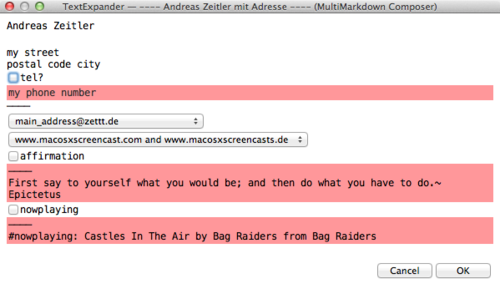
Ok, so how does it work? Expanded it includes my name and address by default, an optional part can be included with my phone number. Then below are two popups for my email address (I use several) and the domain I want to refer to, most of the time this is Mac OS X Screencasts.
I wrote a snippet that uses my Vocab script to parse a list of affirmation messages. You know, to make my tax consultant feel good.
The last part is an AppleScript that checks whether iTunes is running and includes the title of one of my most favorite songs. The last two snippets are optionally of course.
In a nutshell: Set a time limit for each activity and plow through it, then when the timer runs out, you’re not allowed to spend more time on that activity. (I want to try this out this week!)
MacPilot is one of those apps I am so glad to have. About 4 or 5 years ago I bought the Utility Package, which gives you all apps for free for lifetime, upgrades included.
MacPilot is an app that allows you to tweak almost every aspect of OS X, but it doesn’t stop there. Included are even more hidden preferences for the most popular apps, including Transmit, Acorn, BBEdit, Aperture, and many many more. The app allows you to tweak many aspects of OS X, includes a network and disk scanner, plus tons of other features. It’s my favorite app of that sort.
Only three icons, but each one is worth a look for icon designers.
I saw this on MacUpdate. The last time I tried submitting an script, it didn’t get allowed. I wonder his this got there — considering it’s not even an Applescript, just a shell script.
Anyway, if you have space problems check this out.
If you want to version control your @ScrivenerApp projects, try this Git repository. It has “strategically placed .gitignore files to prevent transient metadata from cluttering your git status view and being incorporated into revision history.”
Great idea.
"Source Code Pro is a set of OpenType fonts that have been designed to work well in user interface (UI) environments. In addition to a functional OpenType font, this open source project provides all of the source files that were used to build this OpenType font by using the AFDKO makeotf tool."