Nyan Craft by the Dead Workers Party
Happy weekend everyone!
Nyan Craft by the Dead Workers Party
Happy weekend everyone!

Since I’ve been mentioning Services Manager for the first time, I’ve been following in love with a small little shortcut named "New Email with Selection". A built-in service provided by Mail.app that, well, creates a new email with whatever is selected in an app.
I often write emails in Vim or TextEdit or Bean or wherever, but getting my text into Mail.app was always a bit more complicated that I thought I would need.
Then I discovered [Services Manager] and "New Email with Selection" (found in Services (menubar) → Services → Messaging → New Email with Selection). This service takes whatever text is selected (from almost everywhere), opens Mail.app with a new email message containing the selection.
I even gave it a special shortcut (⇧⌃M). So. Helpful!
Memories 1.4 has just been approved for the Mac AppStore (and is now featured by Apple). Memories is a really beautiful diary for Mac OS X.
I’m using it for quite a while now and it’s great to have a diary at one particular place — no extra text files.
Version 1.4’s update list is so ridiculously long (only new features):
Download Memories from the .
Plus: I got 5 free promo codes for Memories to give away. First come, first serve.
"Michael Schechter was nice enough to include me in his 2×4 series on creativity and productivity. I have no idea if you’ll find my answers creative or productive, but I enjoyed creating them.”
I love his blog!
With Quicksilver finally being back, I really hope mouse gestures (Abracadabra Triggers) are coming back as well.
I’d like to say a big thanks to Eternal Storms Software for sponsoring Mac OS X Screencasts!
Eternal Storms make some incredibly useful apps. Most of which I use every day.
Two recent releases haven’t yet been mentioned in any screencast though: ScreenFloat and Yoink.
ScreenFloat is one of those apps you might think “What they’re good for?” until you had an “Oh, I really wish I could do …”-moment. Then you never let it go. When I edit screencasts, I sometimes need to make sure that settings I made in one screencast are the same in another. But having two “settings” windows open at the same time is not possible. Jumping between two settings windows is way too awkward, complicated and click intensive. ScreenFloat allows you to take a screenshot of the first settings window that then floats above everything else. This way you can easily open the second window without losing the first one and compare the two.
Yoink on the other hand basically is a sdrag stack for files. Just drag a file onto Yoink and it’ll keep it there until you drag it out. When dragged out, the file is moved or inserted in another application. Really handy when handling a couple of full-screen apps at the same time. Dragging a file from Finder to a full-screen Mail? No problem with Yoink.
I’m going to make a screencast of both apps during the next couple of days.
automator.us has a great collection of Automator Actions, e.g.:
Benjamin Godard from CocoAbyss has had a very neat idea for Alfred:
"With version 0.9 came custom terminal commands[…]. It allows you to create shell command to execute via Alfred with a simple shortcut[…], and you can even execute a command without showing a terminal and the task will be done silently in the background. […] Only caveat, I need to know when the download is finished…
…But here comes Growl. When downloading Growl in the Extras folder you can install
growlnotifywhich is a command line utility to use Growl.So with these 2 things installed I created a custom terminal command with the shortcut git which looks like this:
cd ~/Desktop;git clone "{query}";/usr/local/bin/growlnotify -m "Github download complete" --image ~/Dropbox/Applications\ Data/Alfred/extensions/scripts/git/icon.png"
growlnotify is also available in homebrew. (brew info growlnotify or brew install growlnotify)
You can get a pretty Git icon from Wikimedia Commons.
If you bought SmartSleep from the Mac App Store, you might wonder why it’s not working on OS X Lion.
The developer told me that there’s an issue with SmartSleep (MAS) and OS X Lion that prevents the app from working properly.
"There’s a bug in Apple’s
pmsetcommand that requires administrator privileges to set a user’s energy preferences.”
(emphasis added)
An (easy?) solution is to download SmartSleep from the developers website and run that version until Apple has approved the app and/or fixed the bug.
If you bought SmartSleep from the Mac App Store, don’t worry, once bought from either source, the app will run fully registered.
Buy SmartSleep on the
The developer of AppBox was kind enough to provide me with a free promo code:
Appbox: 3XMH4XNFL9Y7
First come, first serve.
If you missed it, buy Appbox on the
What’s inside an old VCR?
I’m using DataDeposit on my iPhone for quite a while now, and I’m also very happy with it. Until now I was searching for a similar app for OS X. Now, it seems, that I found it: Appbox by Blue Crest Studios.
The app does a similar job than DataDeposit: Back up app data to Dropbox (or any other folder) including Preferences and Application Support files.
Unfortunately (currently) Appbox backs up everything, even an apps’ application package itself, which means your Dropbox gets full rather quickly, but I’ve been writing with Blue Crest Studios and they told me:
”[…] We are actually working on a feature to allow you to select any file to archive or not archive.”
Sounds good, doesn’t it?
Best app for the weekend! Clean up your Applications folder and make room for new apps.
Go get it on the
Scrivener is my favorite (script) text writing tool. Scrivener 2 has added so many features that, back when it was still in beta, I literally sat, my chin dropped, in front of my computer. One day Keith wrote a mail asking whether we’re happy with all icons that are added in Scrivener 2. Icons? What? When we, The Woman™ and I, investigated she said “I wish there was a test tube icon for scientific writers”. One week later Scrivener had a test tube icon.
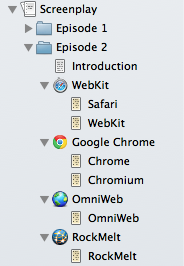
To add an icon to a document right click a document in the Binder and choose one from the predefined ones.
But that’s actually just the beginning. You can also add your own custom icons on a project and global basis. Just click on Documents → Icons → Manage Icons… (or right click a document). A new dialog appears where you can drag in custom icons that are then shown in the Icons submenu.
Buy Scrivener on the
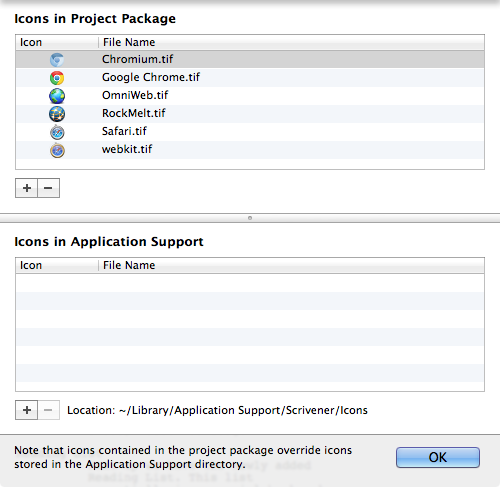
"Check out our new iOS integration screencast produced by our friend @zettt : http://www.hockeyapp.net/blog/2011/9/14/ios-integration-screencast.html”
I’ve been quite the last couple of weeks, because I had to finish some projects for my clients. One of them is HockeyApp, an (awesome) beta distribution and crash reporting system for iOS, OS X and Android.
I know there are other alternative, but feature-wise HockeyApp has so much more to offer for developers:
Check them out at HockeyApp.net.

MediaCalc has just been released on the App Store. I’m using this app for quite a while now and it’s really useful.
The developer’s simple description:
"MediaCalc is a tool to calculate the optimum datarate before encoding a video stream."
You can give it any numbers and MediaCalc will tell you exactly how big a stream will be after encoding. Really useful for shrinking DVDs to a MPEG-4 movie.
Also: MediaCalc is free. Free as in free beer.
Go get it!
"If you’ve ever used Path Finder, Yoink is basically the Drop Stack without all of the feature bloat.”
The little tool has been out for just one or two weeks, but it’s fan base seem to increase every day.
Yoink has been dropped in price for this weekend, so get it while its … dropped (???).
I’m currently working on ideas for something some folks really might be looking forward to. So I spend some time with Alfred. Today I ventured out and discovered Filters. What Alfred sets apart from LaunchBar or Quicksilver is that Alfred uses Spotlight to retrieve results, rather than maintaining its own database1. This has the unfortunate disadvantage that System folders are not included in results, but we can use Alfred’s Extensions feature to get something far superior.
Just as in the Finder you would have to set something like "System files" "are included":

But you can’t really set that in Alfred. Under Features however, is a tick box labelled:
"Unintelligent: Search all file types”.
I tried it and, although solving the problem, this has a lot of other disadvantages as well, e.g. literally searching everything.
If you have the Powerpack,go to Extensions and create a new Filter. Set it like this:
homelib+ and add a new entry for kMDItemKind (Recommended reading: Spotlight Metadata Attributes Reference). kMDItemKind is basically what the Finder displays in the “Kind” column in column view. ~/LibraryNow is the time we’re going try out our new creation. ⌘⌴, homelib, ⌴, Mail.
Do you see how none of your actual emails are listed? You can repeat this with as many files kinds as you (don’t) want as long as you keep in mind what’s written below the advanced box:
"Note that {query} values are OR’ed together, constants are AND’ed together."
This is Andrew telling you that everything in the Metadata Field column, which are known as ‘constants’ in Spotlight-speak, are considered together. Whereas every line of another type of the same constant is also considered.
kMDItemKind>Mail MessagekMDItemKind>iCal filekMDItemFinderComment>important
Turns into: Every file kind Mail Message OR iCal file AND all files with the Spotlight comment (kMDItemFinderComment) important.
~/LibraryThis was a first nice try, but let’s have a look at how this can really help you to get your work done. Add a new filter:
/Users/zettt/Current ProjectsNow open Alfred and type projects, ⌴, followed by one character of your choice (in my case h).

Can you see how limiting search focus to include folders only helps here? Not all files, from all current projects, are listed. Just the folders where projects reside in. This way you should be able to get to a specific project folder much quicker. At least I do.
This is not entirely true, but generally it’s Spotlight. ↩
Here’s how to generate a quick four-worder from the command line:
shuf -n4 /usr/share/dict/words | tr -d '\n'Source: Command Line Fu
Unfortunately this only works on Linux. On OS X we could use something like jot (which is mentioned on Command Line Fu as well), but here’s a rather convenient Perl solution:
perl -le 'chomp(@words= <>); print join " ", map {@words[rand @words]} 1..4' /usr/share/dict/words
(Yes, this post took a while. I know…)
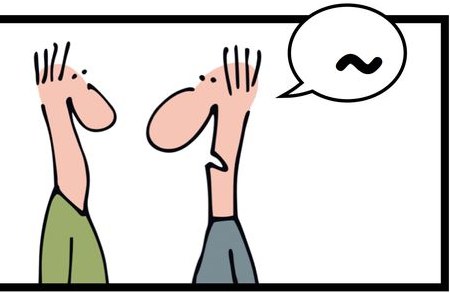
$HOME
Comic @ Geek & Poke
The apps of Metakine are 80% off over at MacUpdate Promo! Metakine develops:
Check out this huge sale at MacUpdate Promo.
I was trying to solve a problem the last 30 minutes (excluding the 30 minutes it took me to write this article):
That’s why I decided to create a script that gives me best of both worlds. I leave their default association to their previewers, but with a shortcut I can open them in my favorite editor.
The script can be extended to support more “file types”, as I call them, to support, e.g. movies, HTML files, PDF’s, etc.
You can mix a Finder selection with images, and text by the way. I often want to open all files in a project for editing, so I’m taking care of this problem as well. You can even put multiple “editors” in there, which means you can open a, e.g., text file in a Markdown previewer and your editor of choice.
I’m using Keyboard Maestro for this, but you might be using Alfred, LaunchBar, FastScripts, whatever. “Open in Favorite Editor” should work fine for all of these.
I’ve included “Open in Favorite Editor” in my LaunchBar Scripts repository (which mostly contains scripts that run flawlessly in Alfred, Keyboard Maestro, yadda yadda). You can download all scripts here or just open "Open in Favorite Editor" here.
I found this tip on Mac OS X Hints that suggests to use an AppleScript to precisely control the system volume. (Which is gone in Lion. This feature used to be available pressing ⇧⌃⌥F11 or ⇧⌃⌥F12.)
Now you can use an AppleScript:
set currentVolume to output volume of (get volume settings)
set volume output volume (currentVolume + 2)
I would add this line, which plays the standard volume “plop” sound after changing volume:
do shell script "afplay /System/Library/LoginPlugins/BezelServices.loginPlugin/Contents/Resources/volume.aiff"
I’m executing this script, obviously, with Keyboard Maestro, but you can easily set this up with Alfred as well.
One of my favourite “tweaking” tools has recently been updated to a new major version, which mainly brings Lion compatibility: Cocktail. I’m using this app for a long time. Mainly because this app is not just one of those apps who “clean” your system (which you don’t really have to do1)
Cocktail does, for me, things like:
That plus a couple more things made me buy a lifetime license. (A lifetime license upgrade is a measly €3.5 ($5) upgrade)
If you’re switching from Windows this is the hardest thing to get used to. There’s no “defrag regularly” on a Mac. You just not doing it. Period. ↩
CB: “How does it feel to see your logo everywhere?”
RJ: “It’s a real unique experience that still makes my day whenever I see it unexpectedly.”